Week 9
Microsoft office Excel 2010
To start Microsoft office Excel with a fresh new spreadsheet,with temporary name book 1.Click Start,All programs, Microsfot Office Excel 2010.or double click the icon of Microsfot Office Excel 2010.
The spreadsheet is an EXCEl workbook that contains,initially three worksheets, each of which is blank.The cellls that it contains are empty-all 17 million of them.
The most common use of spreadsheet is for financial planning, for example to keep track of income and expenditure. you can find ready made budget spreadsheets and templates at the Microsoft Office Website and on other internet locatons.however It is useful to create such spreadsheet from scratch, to illustrate the processes involved.
Data enter
open a blank worksheet,select cell A1 and type the title for the spreadsheet,e.g.familly badget
Press the Enter or down key to insert the text and move to cell A2, then type the next entry
repeat this process to add the remaining labels for the income and expense items you want to track, and labels for the totals and balance.If you omit an item,you can insert an additional worksheet row.select a vertical group of cells to insert that many rows above the selected cells.Note that you can insert one or more columns in a similar manner by selecting Insert,Insert Sheet columns.Sums and Differences
when you've entered the data, and made the changes required, you can introduce functions and formulas to complete the worksheet.The = symbol indicates that the following text is a formula.you can type the cell references,or Click on the cell itself,and Excel will enter the approriate reference.Then Press Enter to complete the formula and display the results
Formatting
Changing the format for Various parts of the worksheet can make it easier to review and assess the results.you can change each cell individually, or press Ctrl and click each of the cells to select them, then apply the changes to all the cells at once.Excel includes a very useful conditional Formatting facility, Where the effect applied depend on the actual contents of the cells being formatted.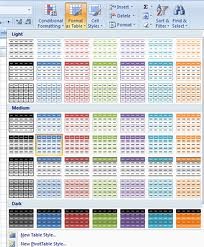
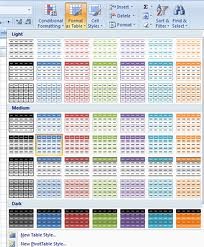
In brief i can say that this class and the whole brog things helped me a lot. for instance i could not use at all Excel before but now I guess I can use almost the most essential stuff in Excel.Likewise word and power point.












