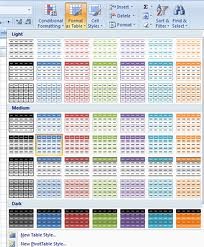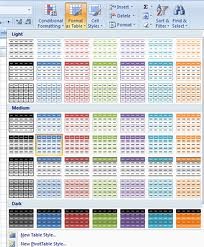WEEK 4
Computer Network
It is simply a group of interconnected computers.Two or more computers are connected via hardware or software, and able to communicate with each other.
The computers of a network may be located nearby to each other or at different geographic locations.Example of a computer network:
the Internet, ATM, school network, e-banking, home network, etc.
well the computer network is quit import we use it in our everyday routines you know! ressources sharing information sharing and ofcourse emailing.
now let see what opponents that are required to computer network.first and first Communication Media,Interconnecting Devices,Computers,Applications and finally Networking Software.
Every computer Networking must have these three concepts which are Topology(the physical layout of the network).Protocol (the rules in data communication)and
Architecture(how the hardware and software are integrated to form a working.)
A computer network involves communicating data between computers.Three elements at least must exist:
Sender,medium and receiver
we've also learned some characteristics data transmission,the first one is analog transmission the data are transmitted in form of continuous waves transmitted over a medium at a certain frequency rage,
 the rate of transmission is called bandwitch. The other sort of transmission is Digital transmission: sends data in the form of bits.sorted by signal.
the rate of transmission is called bandwitch. The other sort of transmission is Digital transmission: sends data in the form of bits.sorted by signal.
ordered by bits there is serial and parallel;series one bit is sent after another,but parallel all bit are sent at once a long multiple paths.
again Bandwidth is the range that a medium can correctly transmit data.The rate at which the signal changes is known as Baud
Some
type of link through which the data can be transmitted or transferred from one
computer to another. To send data through the channel requires some type of
transmission media, which may
be either physical or wireless.
Computers
share access to common network medium that carries signals from one computer to
another. Medium may be physical cable, such as twisted pair, coaxial, or
fiber-optic. Medium may also be wireless. Physical interface to medium
is usually network interface card (NIC) or network adapter. Kind of medium
dictates type of connector and limits number and type of devices as well as
distance a single LAN can span
Twisted-pair cable – consists of
two independently insulated wires twisted around each other (least expensive
type of cable—the kind that is used in many telephone systems)
Coaxial cable – consists of an
insulated center wire grounded by a shield of braided wire (the primary type of
cabling used by the cable television industry;
it is more expensive than twisted pair)
Fiber-optic cable – contains
hundreds of clear fiberglass or plastic fibers (threads) (made from thin,
flexible glass tubing; bandwidth is greater, so it can carry more data; it is
lighter than metal wires and is less susceptible to interference; it is fragile
and expensive)
ISDN line – a special digital telephone line that transmits and receives information at very high speeds
Wireless Media
Also known as unguided medium.
Microwave system – transmits data via high-frequency radio signals through the atmosphere.Satellite system – receive transmitted signals, amplify them, and then transmit the signals to the appropriate locations Cellular technology – uses antennae resembling telephone towers to pick up radio signals within a specific area (cell)Infrared technology – transmits data as infrared light waves from one device to another, providing wireless links between PCs and peripherals
Digital Communication
Communication
has changed radically in today’s digital age and our lifestyle.Today,
we are talking about digital communication, digital entertainment, digital
mobility and so forth.It’s
already happening accessing home computer from our cell phone. This is the era
of digital
telephony.
Challenging
question J
:
Can you describe the communication
medium involved in digital telephony?
Wireless
Networking : Wi-Fi
•Wi-Fi
is an abbreviation for Wireless Fidelity and a catch all phrase for the several
different standards and recommendations that comprise wireless networking.
–IEEE
802.11.b –2.4GHz – 11Mbps
–IEEE
802.11.a – 5GHz – 54 Mbps
–IEEE
802.11g – 2.4Ghz – Hybrid 11/54Mbps
•Wi-Fi
enables
the user to deploy a computer network without needing to run cable throughout
the facility.
•Microwave
ovens, cordless phones, medical and scientific equipment, as well as Bluetooth
devices, all work within the 2.4 GHz frequency band.
Application-Any
application currently used on a traditional wired network can be used on a
wireless network. New
applications may be available or can be developped to
take advantage of
wireless, such as Wireless PDA access to a card catalog.
However,
Wi-Fi has limitations such as:
–The
effective coverage is 300-1400ft. from access point
–Structural
interference
–Interference
from other devices such as cordless phones.
this the end of this week, andIi guess you are enjoning this lesson i ll see you nest week chao!